Table of Contents
Introduction
Welcome to our comprehensive troubleshooting guide for resolving connectivity issues with Hive smart home devices. At Plumbing Angels, we understand the frustration that arises when your Hive system isn’t working as expected, whether it’s your central heating button not responding or your inside temperature display acting up. In this article, we aim to provide you with a step-by-step solution to overcome common connectivity problems with Hive devices and ensure a seamless smart home experience.
Understanding Hive Connectivity Issues
Hive, a popular smart home ecosystem, enables users to control and monitor their home’s electrical appliances, heating, and lighting through a mobile application. However, occasionally, you may encounter connectivity issues that prevent you from accessing and controlling your Hive devices effectively.
Troubleshooting Steps
Step 1: Check Your Network Connection
Before diving into the specifics of Hive connectivity troubleshooting, it’s crucial to ensure that your home network is functioning correctly. Follow these steps to confirm your network’s stability:
- Restart your router and modem.
- Verify that other devices connected to your home network are working correctly.
- Move closer to the router to rule out any signal strength issues.
Step 2: Assess Hive Hub Connectivity
The Hive Hub acts as the central controller for all Hive devices in your home. If you’re experiencing connectivity problems, it’s essential to check the Hub’s connection. Here’s what you can do:
- Ensure the Hive Hub is receiving power and the LED lights are illuminated.
- Check the physical connections between the Hive Hub, router, and power supply.
- Restart the Hive Hub by unplugging it for 10 seconds and plugging it back in.
Step 3: Troubleshoot Individual Hive Devices
If the Hive Hub is functioning correctly, the next step is to troubleshoot the individual Hive devices that are experiencing connectivity issues. Follow these steps to address specific device-related problems:
Troubleshooting Hive Thermostat
- Make sure the thermostat is within range of the Hive Hub.
- Check the battery level on the thermostat display and replace it if necessary.
- Restart the thermostat by removing it from the wall mount, waiting for 10 seconds, and reattaching it.
Troubleshooting Hive Lights
- Verify that the Hive receiver status light bulbs are securely screwed into the fixtures.
- Check the power supply to the lights and ensure they are turned on.
- Reset the Hive Light bulbs by turning them off and on three times in quick succession.
Step 4: Verify Hive App Configuration
The Hive mobile application serves as the primary interface for controlling your Hive devices. Ensuring that the app is correctly configured is vital for resolving connectivity issues. Consider the following:
- Update the Hive app to the latest version available on your device’s app store.
- Sign out and sign back into the Hive app from the Hive app menu to refresh the connection.
- Check the app settings to ensure it is connected to the correct Hive Hub.
Conclusion
By following the troubleshooting steps outlined in this guide, you should be able to resolve common connectivity issues with your Hive smart home devices. Remember, maintaining a stable network connection, assessing the Hive Hub, troubleshooting individual devices, and verifying app configuration are key to restoring seamless functionality.
Should you continue to experience connectivity problems with your Hive system after performing these troubleshooting steps, it is advisable to reach out to [Our Company]’s support team for further assistance. With their expertise, they can provide personalized solutions to get your Hive devices back online and functioning optimally.
Remember, a connected and smart home enhances convenience and efficiency in your daily life. Don’t let connectivity issues hold you back from enjoying the benefits of a seamlessly integrated smart home ecosystem!
FAQs
There could be several reasons for this issue, such as a weak network signal, low battery level on the thermostat, or a misconfiguration in the Hive app. Follow the troubleshooting steps outlined in our guide to address this problem.
Start by checking the physical connections of the Hive Light bulbs and ensuring they are securely screwed into the fixtures. Verify that the power supply is working correctly, and try resetting the bulbs by turning them off and on three times quickly.
First, check the physical connections between the Hive Hub, router, and power supply. Restart the Hive Hub by unplugging it for 10 seconds and plugging it back in. If the issue persists, consult our troubleshooting guide for further steps.
Yes, a weak Wi-Fi signal can cause connectivity problems with your Hive devices. Ensure that your Hive Hub and devices are within range of a stable Wi-Fi connection. If needed, consider using Wi-Fi extenders or positioning your router closer to the devices.
To update the Hive app, visit your device’s app store (e.g., Google Play Store for Android or the App Store for iOS) and search for “Hive.” If an update is available, tap on the “Update” button next to the app to install the latest version.
If you’ve exhausted all the troubleshooting options and are still experiencing connectivity issues, it’s recommended to contact our dedicated support team. They possess the expertise to assist you further and provide tailored solutions to get your Hive devices back online.