Table of Contents
The advent of smart home technology has revolutionised the way homeowners manage their living environments. Among these innovations, the Google Nest Thermostat stands out as a popular choice for regulating home temperatures efficiently. However, like any piece of technology, it is not immune to malfunctions. This article aims to provide comprehensive troubleshooting guidance for common Google Nest Thermostat problems, ensuring users can maintain optimal functionality in their homes.
What are Common Nest Thermostat Problems?
Why is My Nest Thermostat Not Turning On?
One of the most frequent concerns users face is when their Nest thermostat won’t turn on. This issue could stem from a variety of causes, ranging from power supply disruptions to internal malfunctions. Ensuring the thermostat is properly connected to the power source is crucial, as a Nest thermostat can’t draw power will certainly not function. Users should check whether the circuit breaker has tripped or if there’s a loose connection that needs to be addressed. If the thermostat display is blank, it might indicate a need to recharge or replace the batteries.
How to Fix a Nest Thermostat with a Blank Display?
A blank thermostat display can be disconcerting, but it often signifies a straightforward issue. First, check that the thermostat is receiving power. If the thermostat may not be receiving power, inspect the thermostat wires to ensure they are correctly attached and intact. If the power is not the problem, performing a system restart could resolve the issue. To do this, turn off power to the Nest device from the power source, wait a few minutes, and then turn it back on. In cases where these steps don’t resolve the issue, consulting Google Nest Help might be necessary.
What to Do When the Thermostat is Not Heating or Cooling?
When a Nest thermostat fails to regulate the heating or cooling of your home, the problem often lies in the connection with the HVAC system. Make sure that the system switch is in the correct position and that the heating and cooling system itself is functioning properly. Verify that the thermostat’s settings are accurate and correspond with your desired temperature. If there is still no change, inspect the Nest power connector to ensure it’s intact and functioning. In some cases, the issue might require professional assistance to resolve.
How Do I Troubleshoot My Nest Thermostat?
What are the Basic Troubleshooting Steps?
Basic troubleshooting steps for the Nest thermostat involve a systematic approach to diagnosing potential issues. Start by checking the power supply to ensure it’s adequate. Examine the thermostat wires for any signs of damage or disconnection. Next, verify the settings on the Nest thermostat’s interface to ensure they are properly configured. Should these checks not resolve the issue, consider performing a restart of the thermostat, as this can often rectify a variety of minor glitches.
How to Restart the Nest Thermostat?
Restarting the Nest thermostat is a simple yet effective method to address minor issues. To restart the thermostat, begin by turning off power to the device either through the thermostat itself or at the circuit breaker. Wait for a few minutes before turning the power back on. This process helps reset the internal systems of the thermostat, potentially resolving any issues related to software or temporary malfunctions.
How to Check the Thermostat Wires?
Inspecting thermostat wires is an essential step in troubleshooting. Begin by ensuring the power is turned off to avoid any risk of electric shock. Carefully remove the Nest thermostat from its base to expose the wires. Check for any signs of wear, loose connections, or disconnections. Wires should be securely fastened to the correct terminals. If any wires appear damaged, they might need to be replaced to restore proper functionality.
Why is My Google Nest Thermostat Not Connecting to Wi-Fi?
How to Troubleshoot Wi-Fi Connectivity Issues?
Wi-Fi connectivity issues can hinder the performance of your Google Nest thermostat, affecting its ability to function as a smart thermostat. Begin troubleshooting by checking your Wi-Fi network to ensure that it is operational. Verify that the Wi-Fi credentials entered in the Nest device are correct. If the connection is weak, consider repositioning your router or using a Wi-Fi extender to enhance signal strength. Restarting your router and the thermostat can also help re-establish a stable connection.
What to Do if Wi-Fi Connection Fails Repeatedly?
If your Google Nest thermostat repeatedly fails to connect to Wi-Fi, you may need to delve deeper into potential causes. Ensure your router firmware is up to date and that it supports the frequency band used by the Nest device. Additionally, check for any interference from other devices that might be affecting the Wi-Fi signal. If issues persist, resetting the Wi-Fi settings on the thermostat and re-entering the network credentials through the Nest app could provide a solution.
How to Update Wi-Fi Settings on the Nest App?
Updating Wi-Fi settings on the Nest app is a straightforward process. Open the Nest app and select your thermostat from the list of devices. Navigate to the settings menu, where you can update the Wi-Fi network information. Follow the prompts to enter the new network name and password. Once updated, the thermostat should automatically attempt to connect to the updated network, resolving any previous connectivity issues.
How to Use the Nest App for Troubleshooting?
How to Access Troubleshooting Help on the App?
The Nest app provides a convenient platform for accessing troubleshooting help. Within the app, users can find a dedicated support section that offers guidance on addressing various Nest thermostat problems. This section includes step-by-step instructions, frequently asked questions, and access to customer support if necessary. Utilizing the app can streamline the troubleshooting process, providing users with immediate assistance.
What Features of the Nest App Can Help You Save Energy?
The Nest app is designed not only for troubleshooting but also for optimizing energy usage. Features such as Energy History and Home/Away Assist allow users to monitor and adjust their energy consumption patterns. By analyzing usage data, users can identify trends and make informed decisions to enhance energy efficiency. The app also allows for remote control of the thermostat, enabling users to adjust settings according to their schedules and preferences, further contributing to energy savings.
How to Check Your Thermostat Status using the App?
Checking your thermostat status using the Nest app is a convenient way to ensure your system is functioning correctly. Within the app, users can view real-time data about the current temperature, heating or cooling activity, and system performance. This feature allows for proactive monitoring and timely adjustments, helping to maintain a comfortable home environment while preventing potential issues from escalating.
Do I Need More Help with My Nest Learning Thermostat?
When to Contact Google Nest Support?
While many issues can be resolved through troubleshooting, there are situations when contacting Google Nest Support is necessary. If the Nest learning thermostat experiences persistent problems despite troubleshooting, or if there are indications of a hardware malfunction, reaching out for professional assistance is advisable. Google Nest Support can provide expert guidance, ensuring that your thermostat is functioning optimally.
How to Find Professional HVAC System Assistance?
For issues related to the HVAC system that the Nest thermostat controls, professional assistance might be required. Certified HVAC technicians have the expertise to diagnose and repair complex system issues that go beyond the scope of standard troubleshooting. To find a reliable professional, consider seeking recommendations from Google Nest Help or consulting local service directories for certified technicians with experience in smart thermostat systems.
What to Consider Before Replacing an Old Thermostat?
Before replacing an old thermostat with a new Nest device, several factors should be considered. Assess the compatibility of the new thermostat with your existing HVAC system to ensure seamless integration. Evaluate the specific features offered by the Nest thermostat to determine if they meet your needs. Additionally, consider the installation process, which might require professional assistance to ensure proper setup. Taking these considerations into account will help facilitate a smooth transition to a more advanced, efficient thermostat.
To troubleshoot common issues with your Nest Thermostat E, start by checking the power supply to both the system and thermostat. Ensure the thermostat is properly connected to the app. If the issue persists, follow the troubleshooting steps outlined in the Nest support guides.
If your heating and cooling system isn’t responding to the Nest Thermostat, make sure the thermostat is correctly installed and connected. Verify that your heating system is receiving power by checking the system at the breaker box. If problems with the Nest persist, contact Nest support for further assistance.
If your Nest Thermostat screen isn’t displaying, ensure it’s receiving power. Check the wiring and connections at the thermostat back and confirm that the system controls power to your system. If the screen still doesn’t display, try rebooting the thermostat or seek support from Nest.
When you see a help message on your thermostat, refer to the Nest support website to troubleshoot Nest Thermostat help codes. Each code has specific troubleshooting instructions that can guide you to resolve the issue.
Incorrect temperature readings on your Nest Thermostat E could be due to faulty sensors or incorrect placement. Ensure the thermostat is not exposed to direct sunlight or other heat sources. If the issue persists, it may require calibration or support from Nest.
To reset your Nest Thermostat, press the Nest button and navigate to the settings menu. Select ‘Reset’ and choose the appropriate reset option. Always ensure to back up any necessary information before performing a reset.
If your heat pump system isn’t working with the Nest Thermostat, verify that the thermostat settings are configured for a heat pump system. Check the wiring and compatibility. If the problem persists, move your thermostat to a different location or consult with Nest support.
To ensure your Nest Thermostat E is connected to the app, make sure your Wi-Fi is functioning and the thermostat is within range. Reconnect the thermostat to the app if necessary, and check for any firmware updates that may improve connectivity.
If your thermostat still doesn’t control the system after troubleshooting, turn off the power to your system and thermostat, then restart. If issues persist, consider contacting Nest support for professional guidance.